Excelで文字を強調するために波線を引く方法を解説します。Excelの標準機能では二重線や点線は引けますが波線が無いため、小手先のテクニックを駆使する必要があります。
波線の作成手順
手順を説明するシナリオとしては、以下のExcel内の文字に波線を引きます。
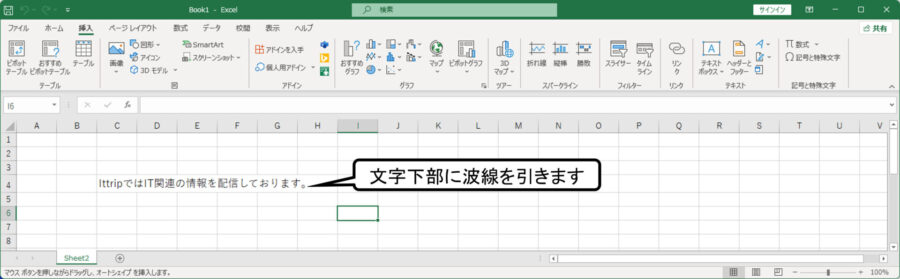
STEP
図形から曲線を選択
- [挿入]タブを選択します。
- [図形]アイコンを選択します。
- [湾曲]アイコンを選択します。
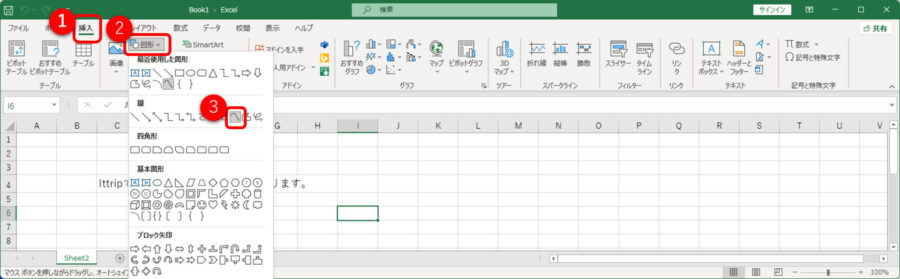
STEP
波線を作成します。
波線を描いていきます。丁度Excelのセルが均等の幅になっていますので下図のようにクリックを繰り返して波線を作成します。
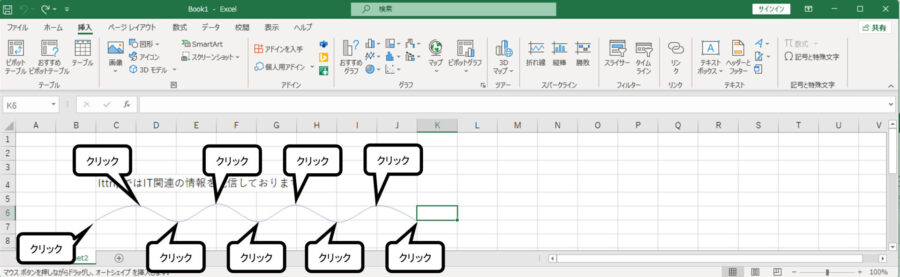
最後にEnterキーをタイプすると波線のエディットが終了します。
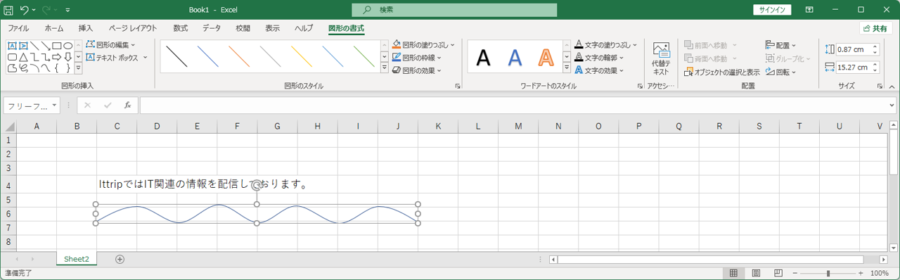
STEP
波線を小さくする
マウス操作で波線の大きさを調整して、文字の下部に合うサイズにします。
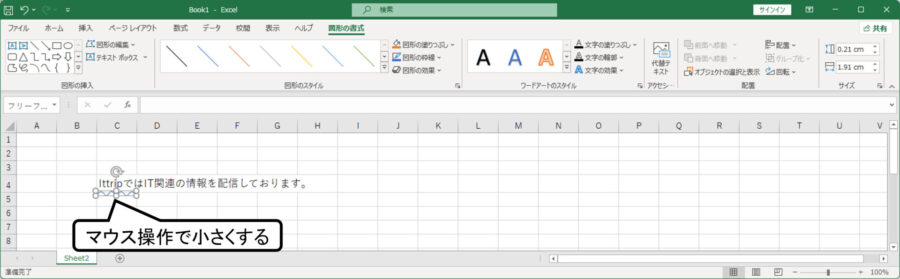
STEP
波線の長さを長くする
波線をコピペして長さを伸ばします。
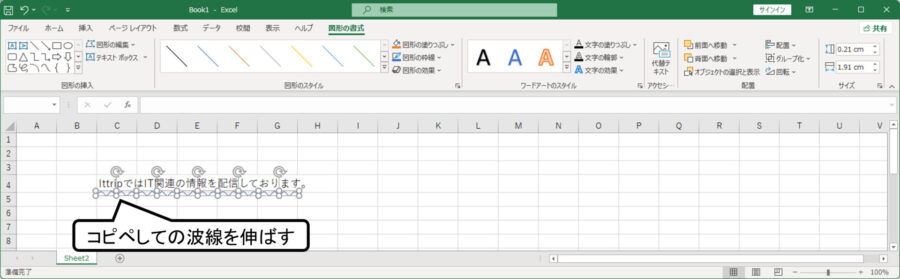
STEP
波線の色を調整
波線を右クリックして好みの色に調整します。
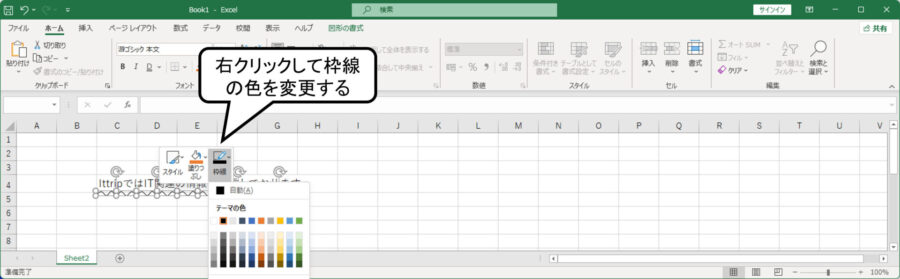
文字下部の波線が完成しました。どうでしょうか自然な感じではないでしょうか?
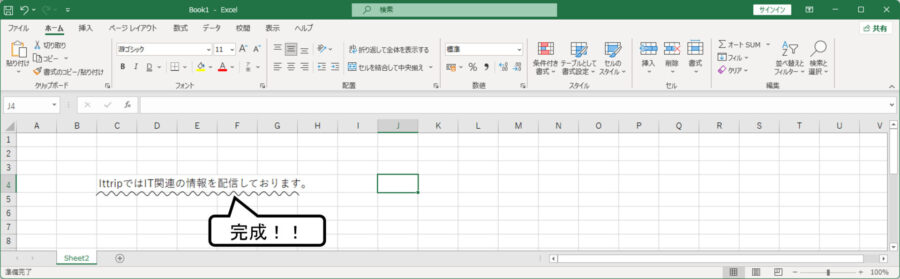
文字下部の波線サンプルデータ
今回の説明で利用したExcelデータです。よければご利用ください

コメント